How do I track my Reg CF campaign activity?
It is important to track which of your marketing efforts is/are producing the best results, and which one(s) might not be as successful. This should allow you to evaluate which efforts have been more successful in driving traffic to your site, which ones have converted to the most investments, and which efforts you might want to consider halting.
IMPORTANT: You need to setup your tracking right away because the data will not be tracked and later cannot be reviewed.
Google Analytics
We have created a field on the Campaign Options page where you can place the Google Analytics ID. You only have access to this feature if your campaign has been approved by StartEngine. Once setup you can track every campaign event on Google Analytics.
To learn how to get your Google Analytics tracking ID follow the instructions below:
- Go to analytics.google.com
- Use your existing Analytics account or set up a new one
- After setting up a new one, you are automatically taken to this page:
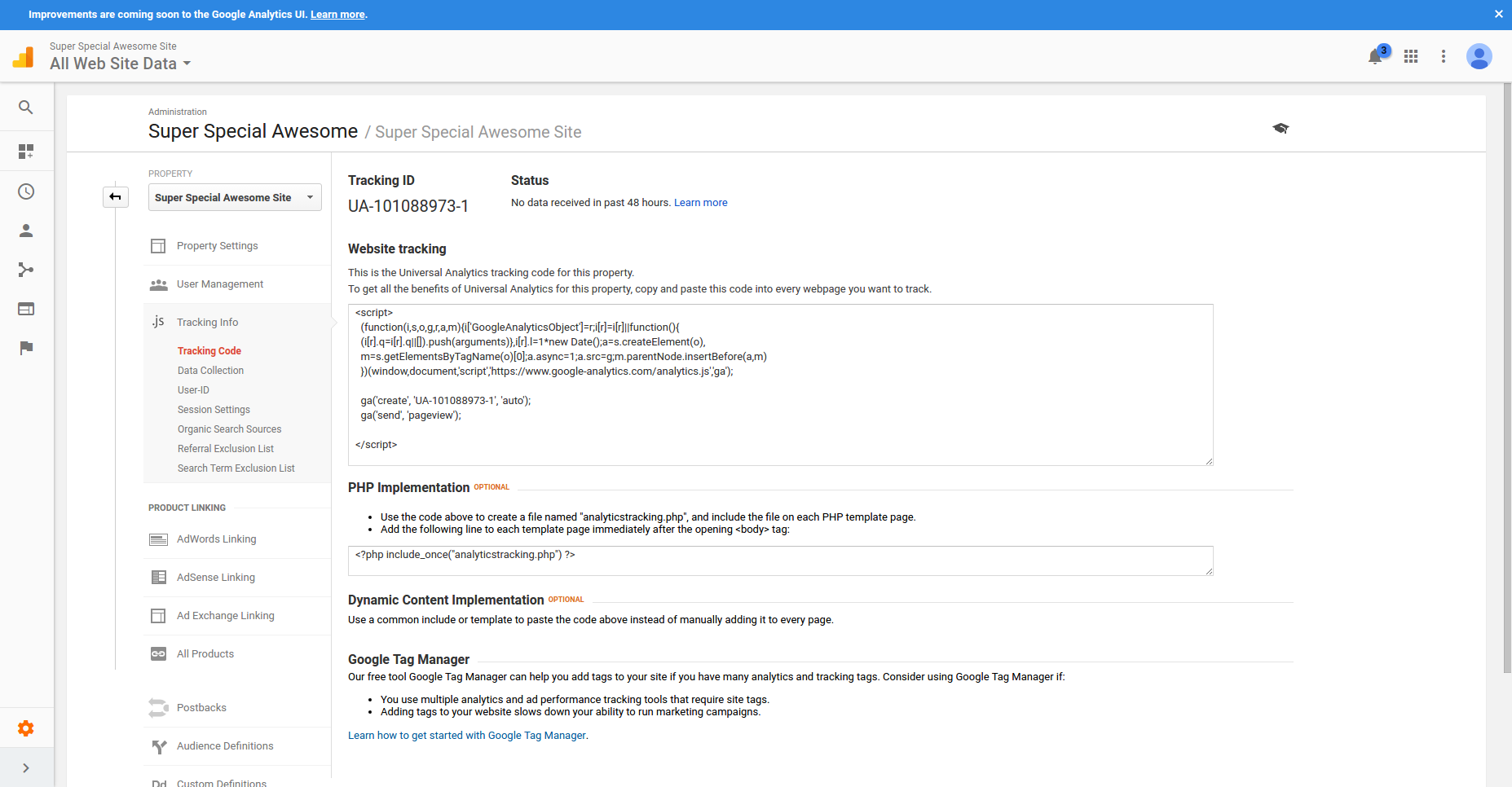
- This is also available for existing accounts by going to the Admin page for analytics and under Property --> Tracking Info --> Tracking Code
- You will see the Google Analytics Pixel ID - see below:
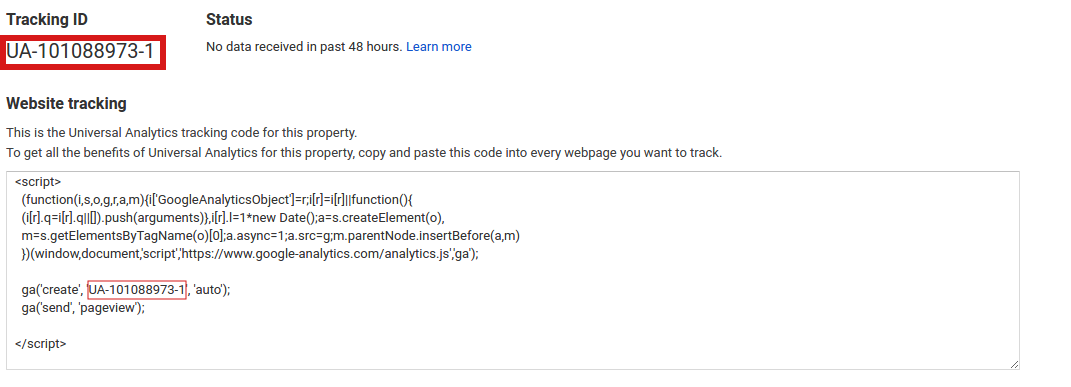
- You need to input that into StartEngine campaign options
- Once you have done so, you will be able to see the following events from StartEngine:
- Pageview
- Play Video
- Click Invest Now button
- Add to Cart
- Initiate Checkout
- Purchase (Successfully submitted conversion)
We have created a field on the Campaign Options page where you can place the Facebook Pixel ID. You only have access to this feature if your campaign has been approved by StartEngine. Once setup you can track every campaign event on Facebook Page Insights.
Below, is an example screenshot from the Facebook Pixel Report.
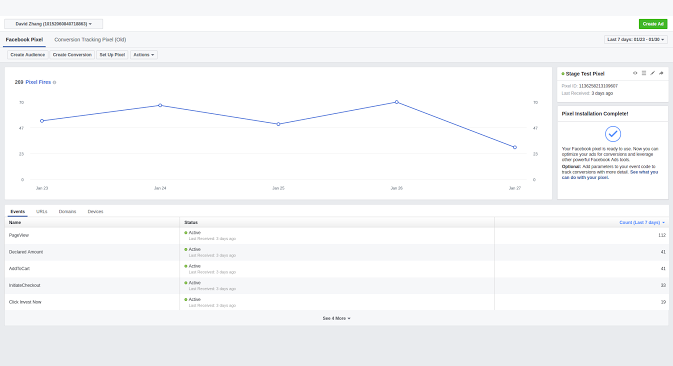
To find or setup your Facebook Business Manager ID see the below instructions:
- First, go to business.facebook.com and set up a new ad account or use an existing one
- Add the pixel ID to your StartEngine campaign
- For a new one, you're automatically prompted to create a new campaign
- Choose "Conversion" as your objective
- Once you begin setting up your first ad, it will prompt you to ask how to measure conversions
- Type in Purchase and you should see a dropdown automatically pop up with details about purchase, as this is a standardized Facebook event
Segment
We have created a field on the Campaign Options page where you can place the Segment Write Key.
Segment allows a company to place data from the campaign page into over 180 integrations including Mixpanel, Optimizely, Salesforce and Appboy.
There is a fee for this service but if you're looking for more advanced tracking options outside of what we have built into the platform, then Segment would be a great option.
Gleam
We have created a field on the Campaign Options page where you can place the Gleam Campaign ID. Gleam allows you to create social contests to help promote your campaign.
URL builder
Create unique campaign URLs to track people clicking on content you will produce. You can use tools like this Google Analytics URL Builder which tracks directly through Google Analytics.