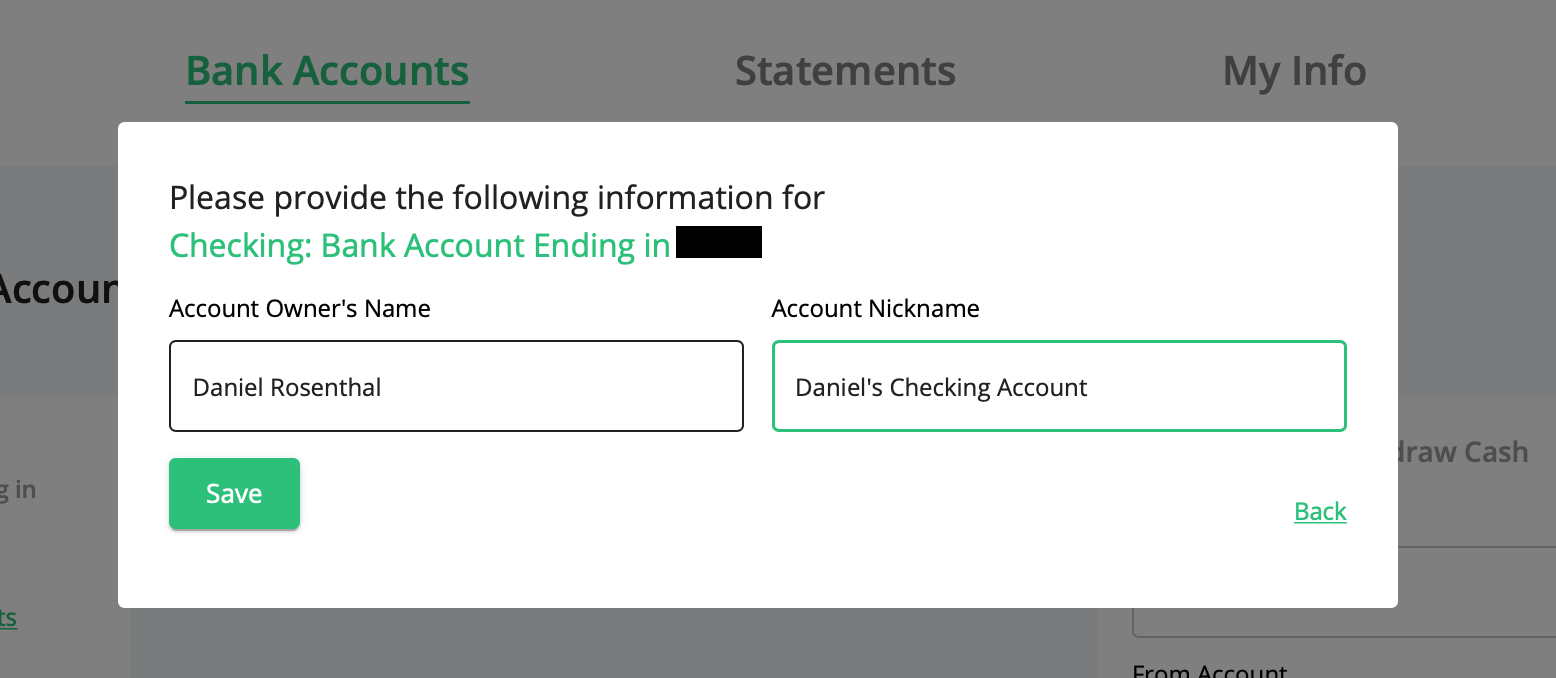How do I link my bank account?
To link your bank account to your investment account, using a browser, please follow the instructions below:
- Head to secondary.startengine.com
- Open the "bank accounts" tab.
- Click the + above "Add new bank account"
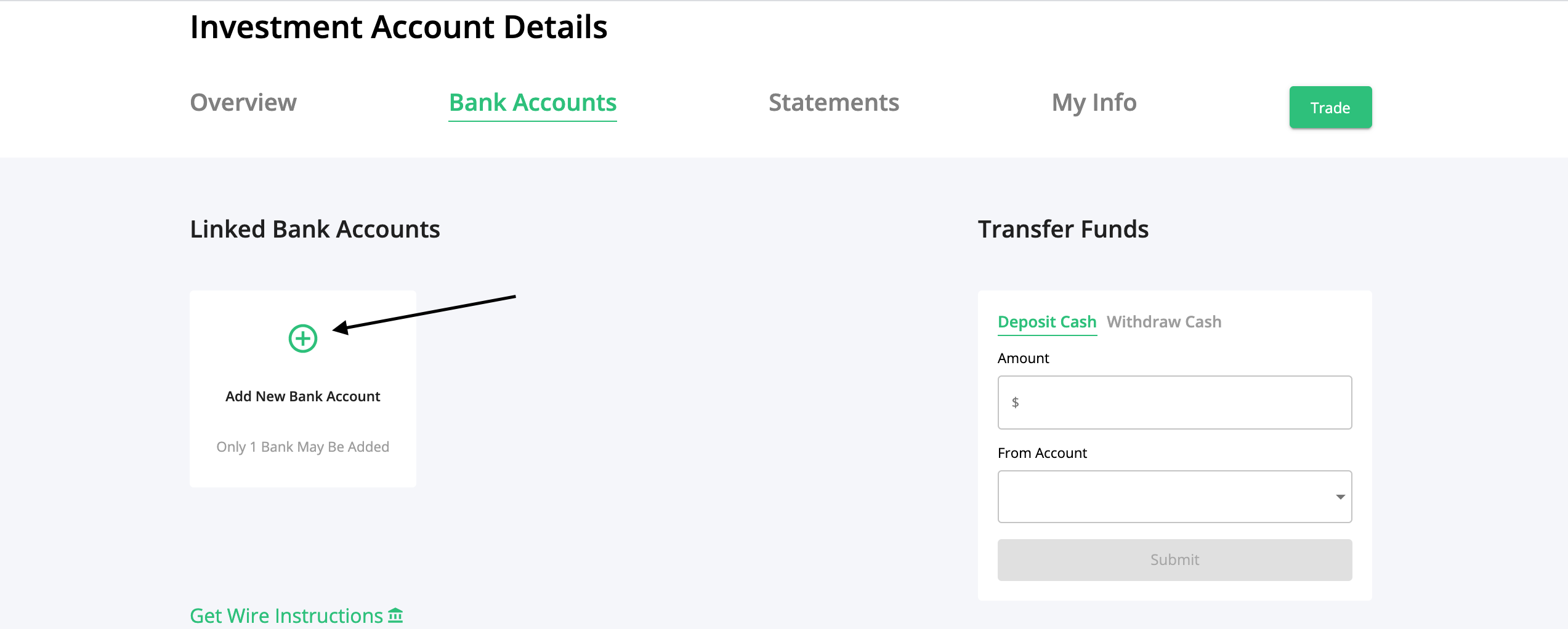
If your bank is integrated with Plaid, search for your bank and login with your bank credentials by following the steps outlined in the screenshots below:
1) Open the "bank accounts" tab at Secondary.startengine.com
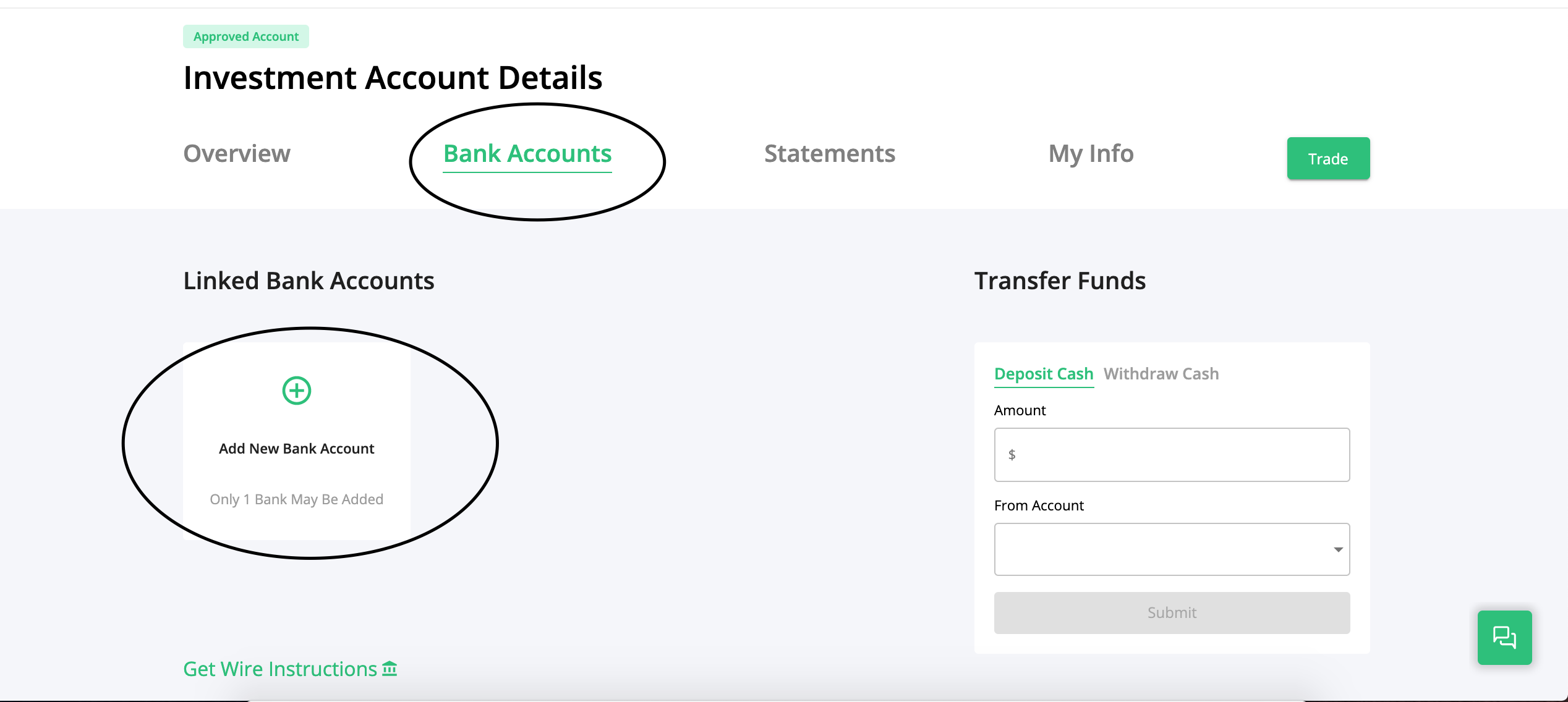
2)Select your bank
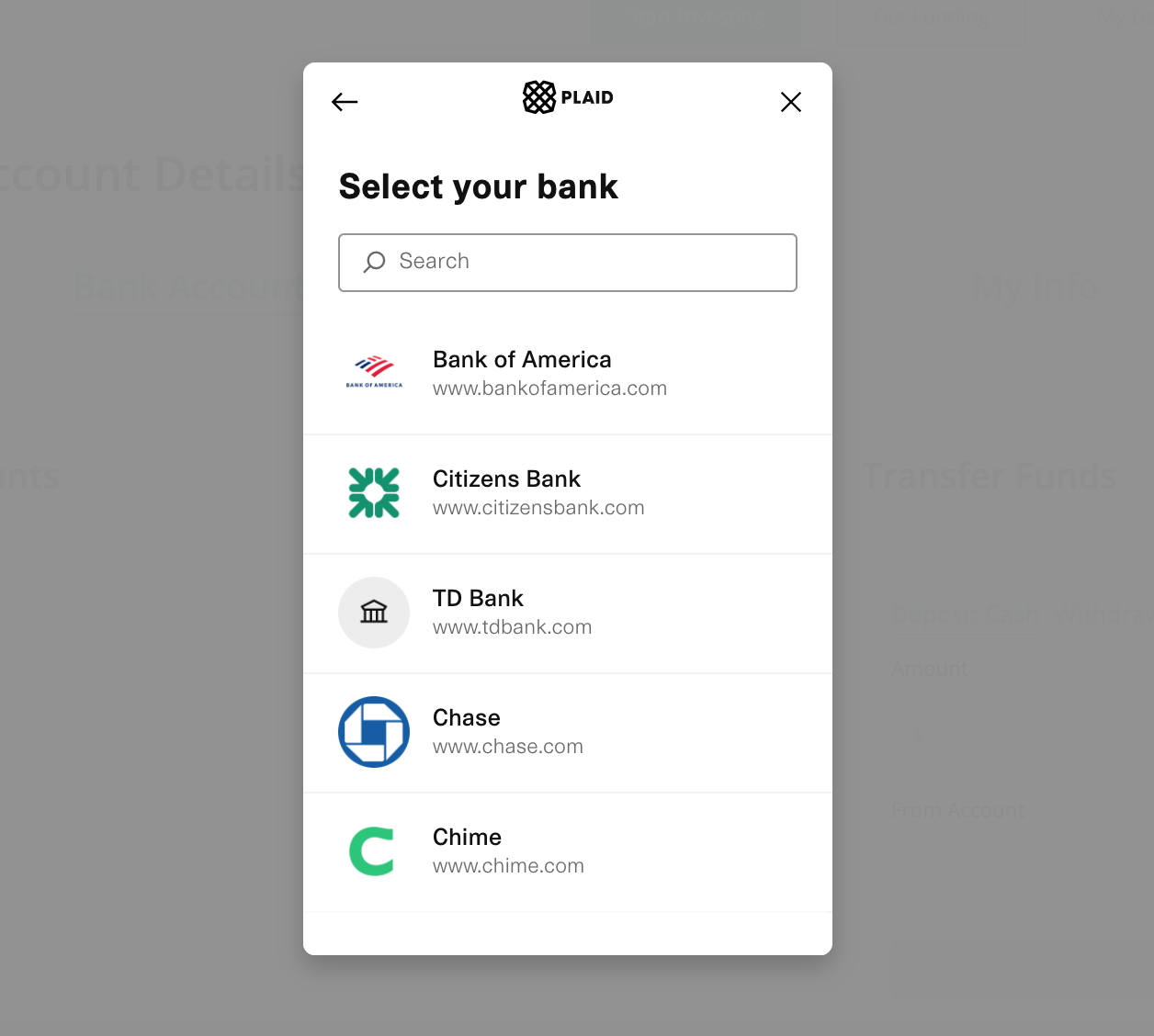
3) Enter your bank account login
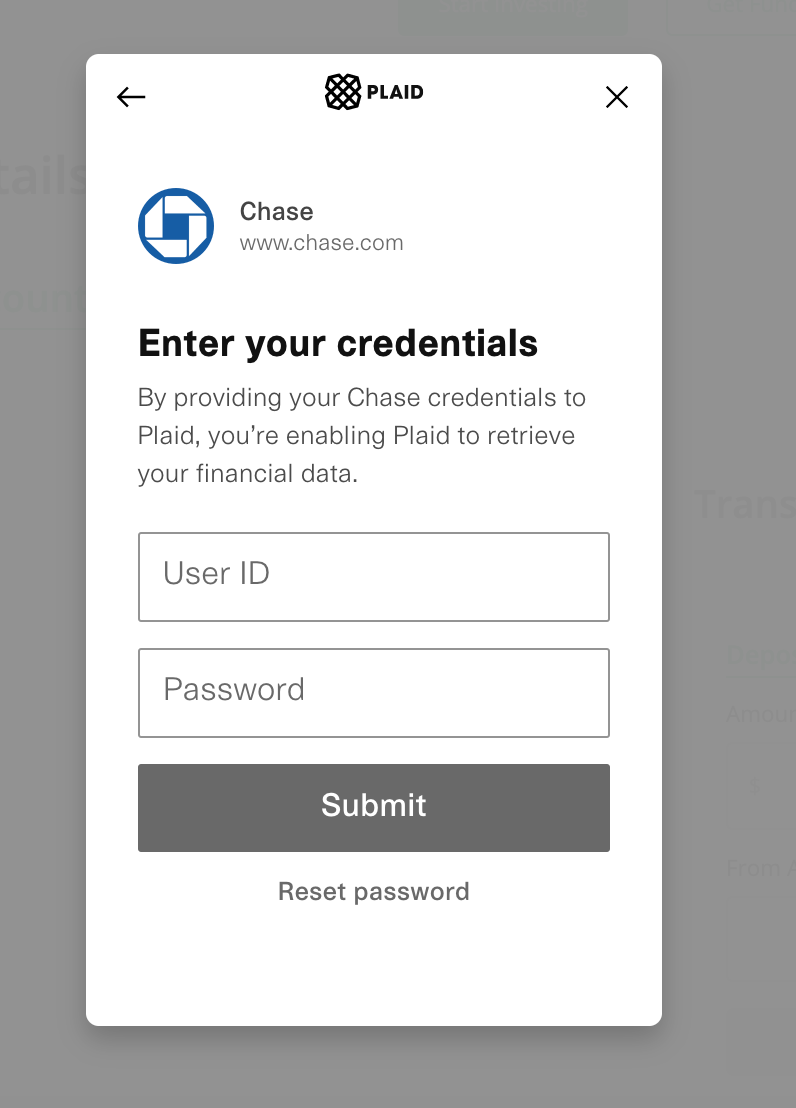
4) If your bank has 2-factor authentication, select how you will receive the verification code
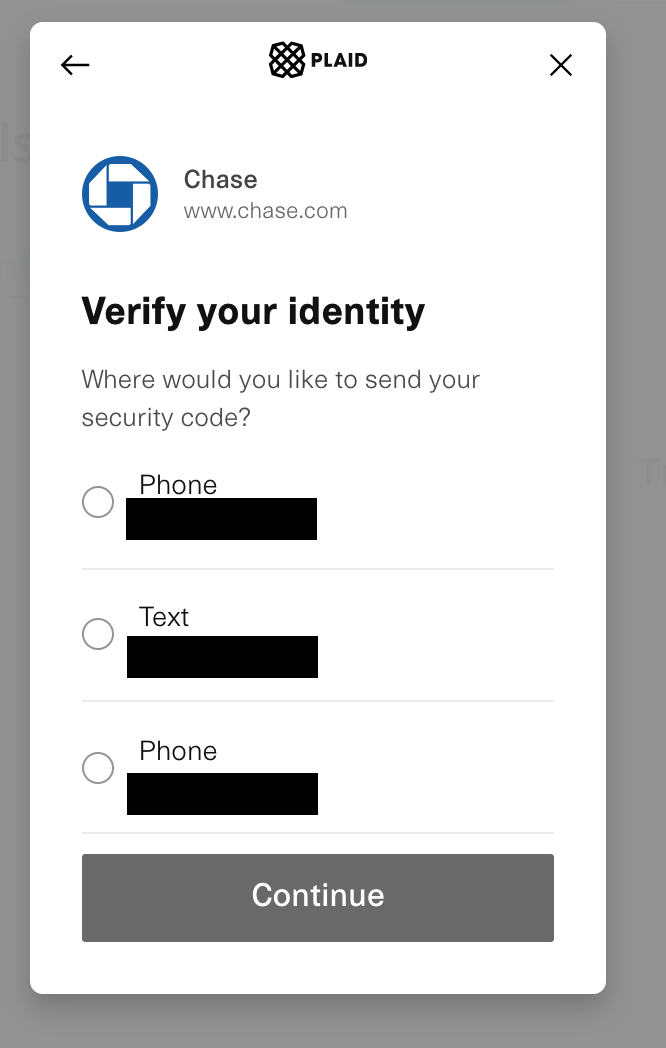
5) Enter the verification code sent by your bank
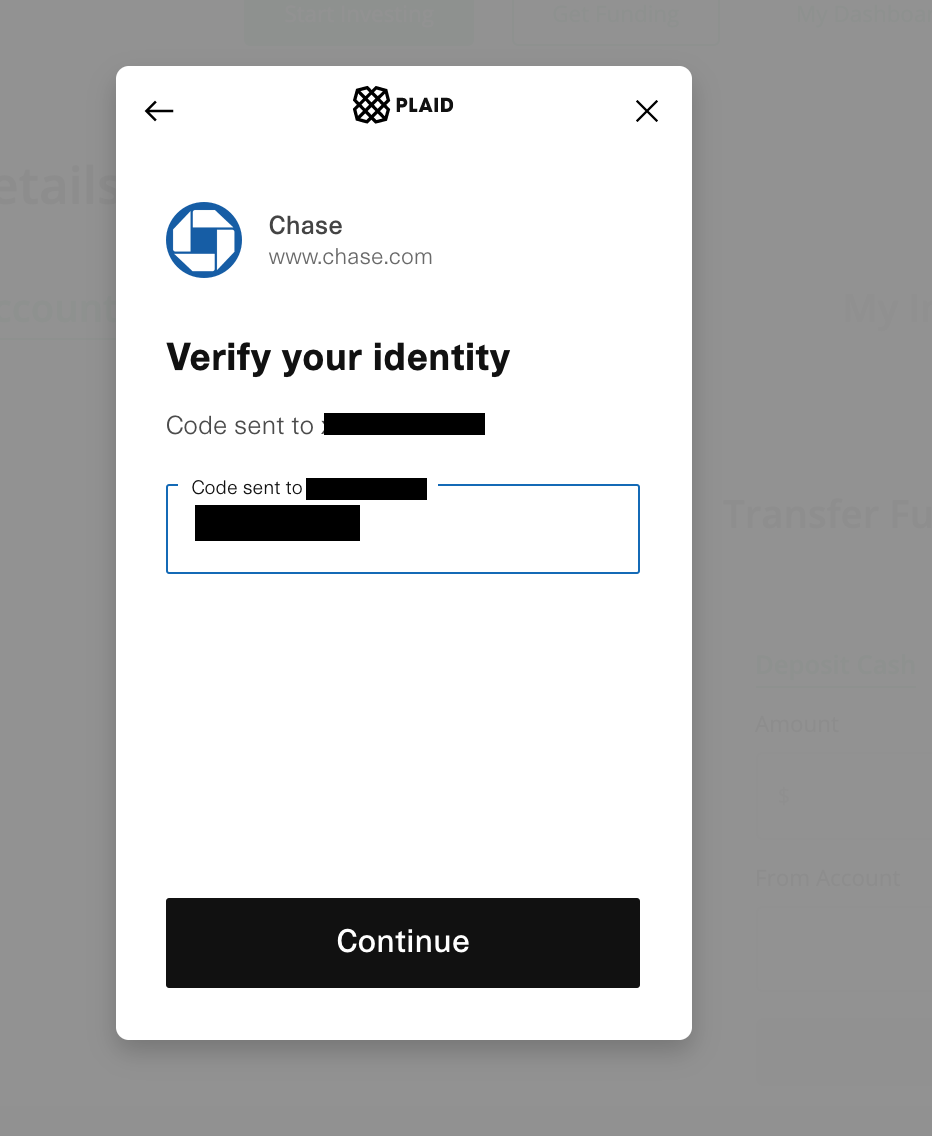
6) If you have multiple accounts associated with your login, select the account you would like to use
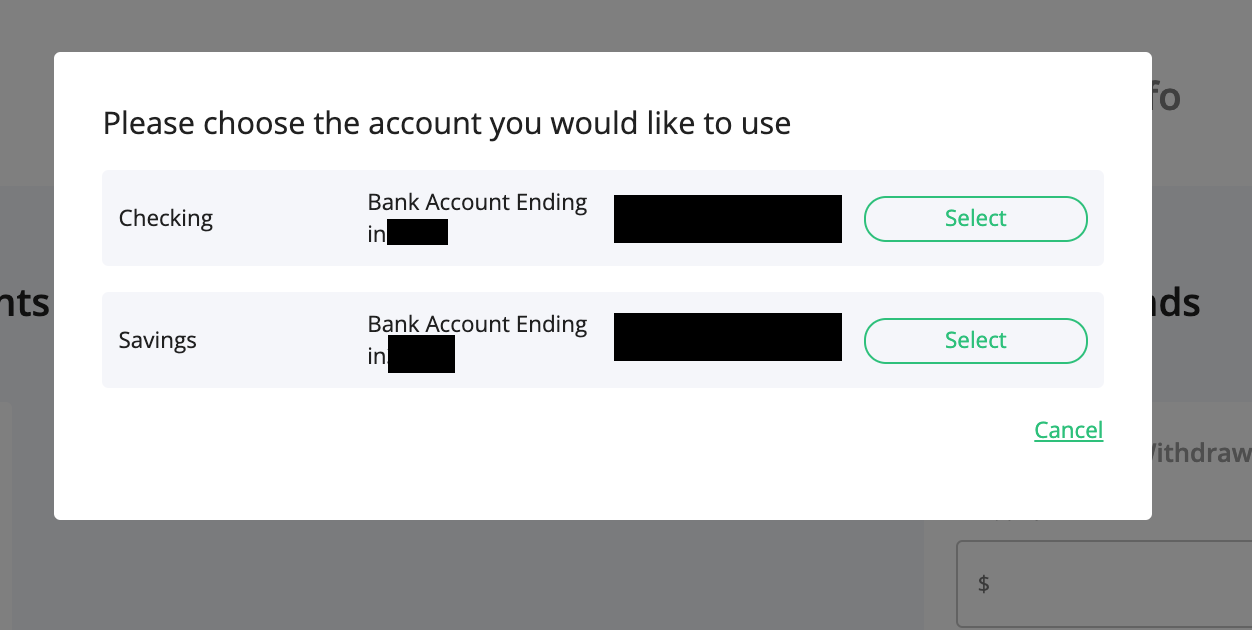
7) Enter the name of the account and give the account a nickname
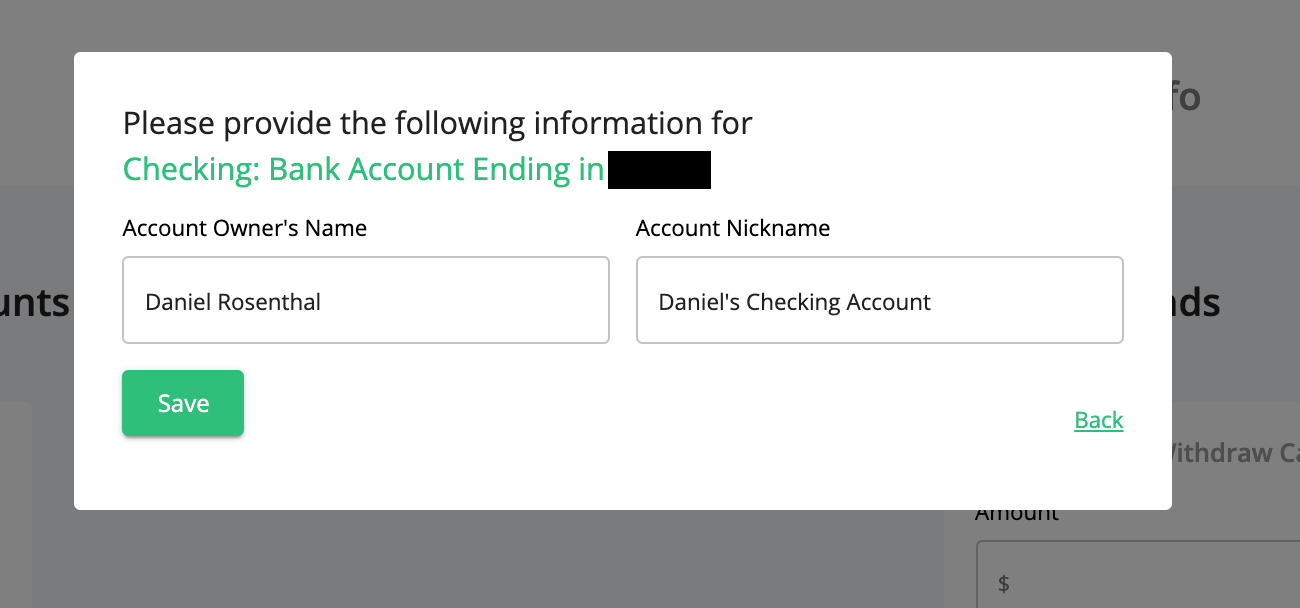
8) Once you see your account listed as below on your dashboard, you are all set to deposit and withdraw funds!
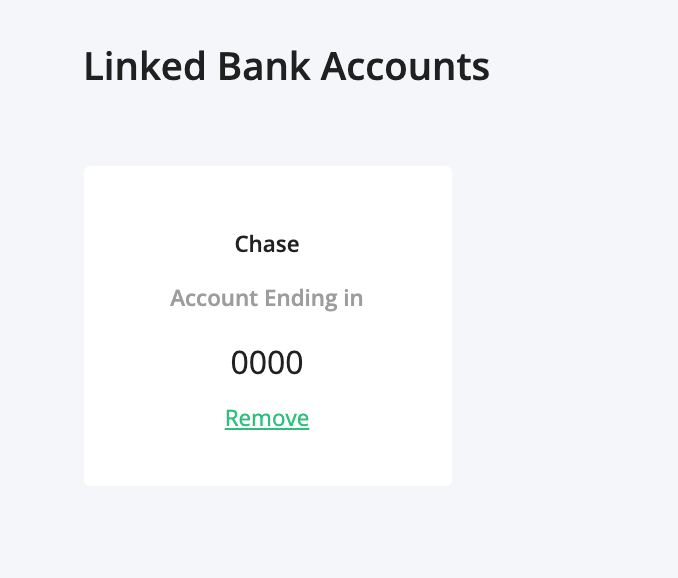
1) If you cannot find your bank via "search", you can link your account by clicking "Link with account numbers" as seen in the screenshot below.
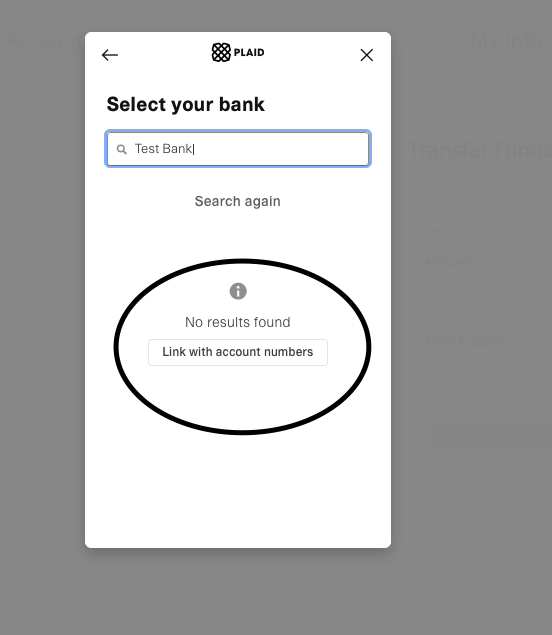
2) Enter the name that is listed on your bank account
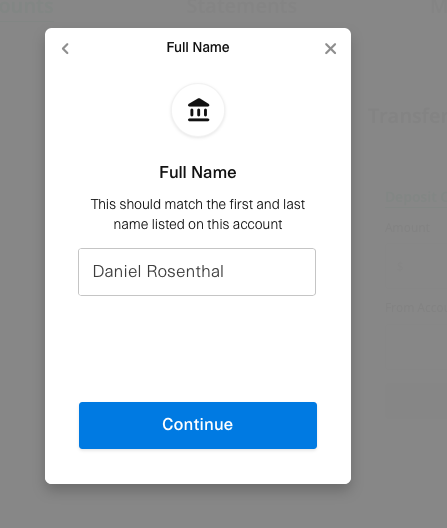
3) Select if this is a checking or savings account
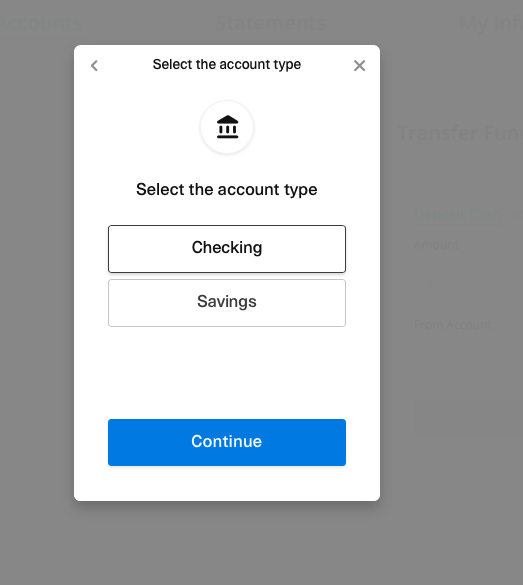
4) Select if this is a personal or business account
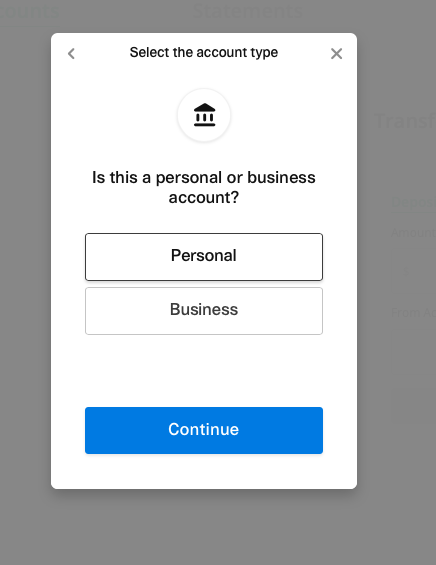
5) Enter the routing number
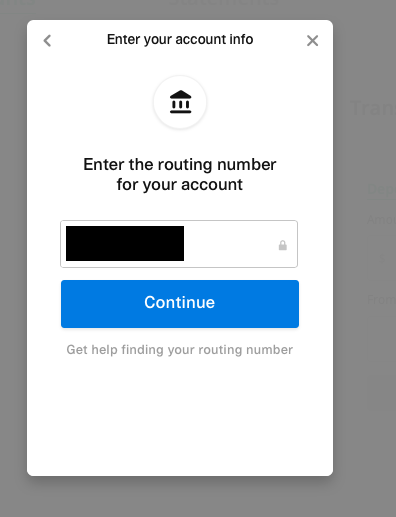
6) Enter the account number
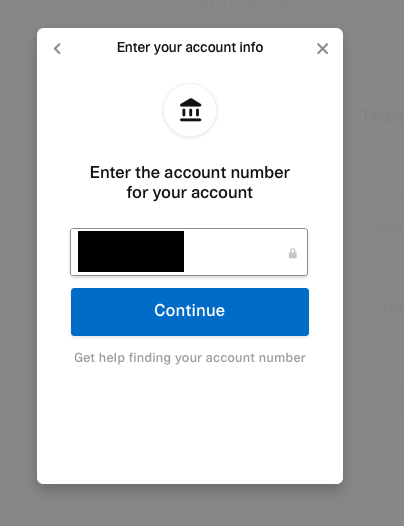
7) Confirm the account number
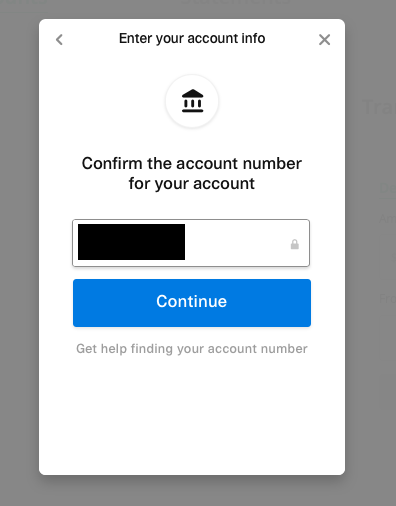
8) Verify that you are a human
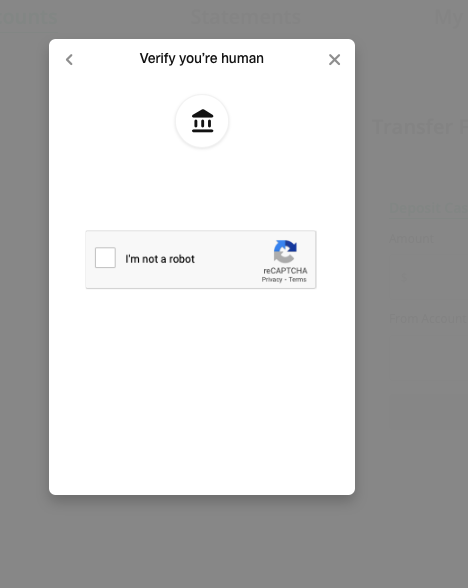
9) Authorize that you will allow Plaid to make micro-deposits in your account as part of the verification process
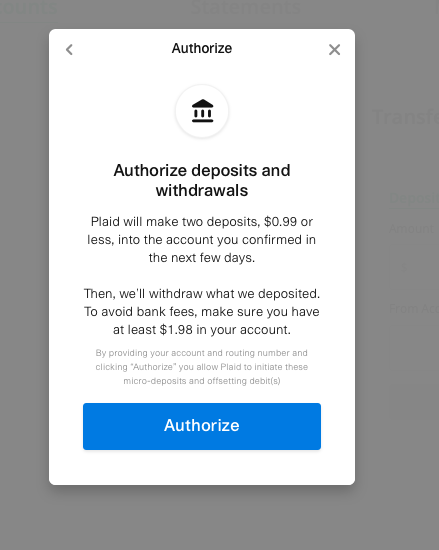
10) Click "continue" and you will be all set
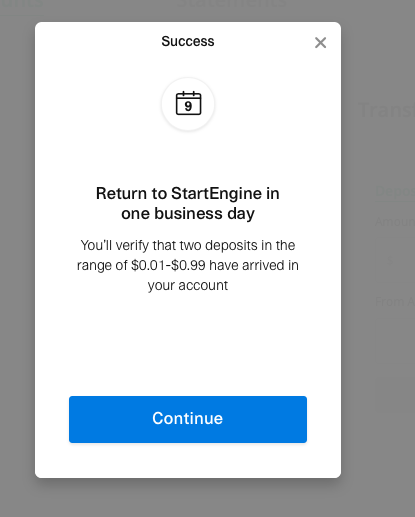
11) After submitting your account information, you will have the option to "verify deposits" 24-72 hours after the deposits land in your account. Please click "verify deposits"
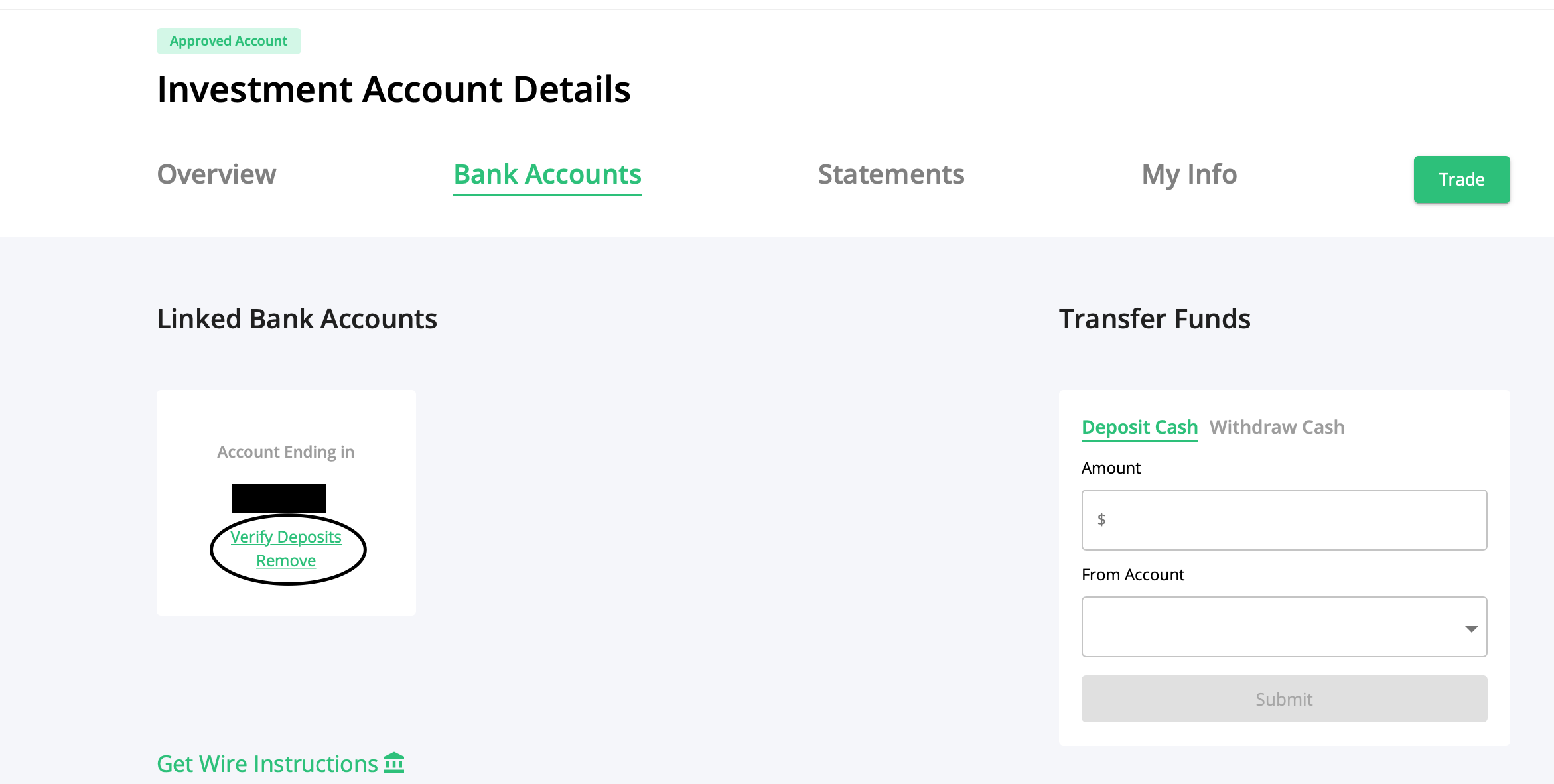
12) Enter the amounts for the first and second micro-deposits
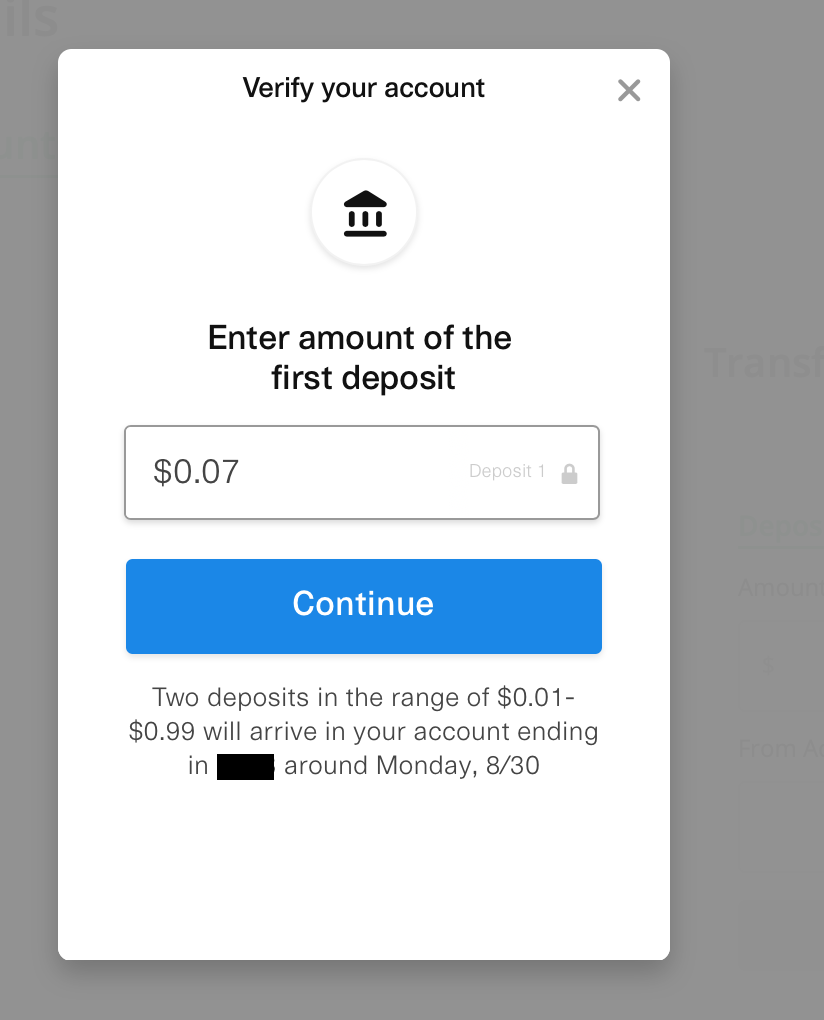
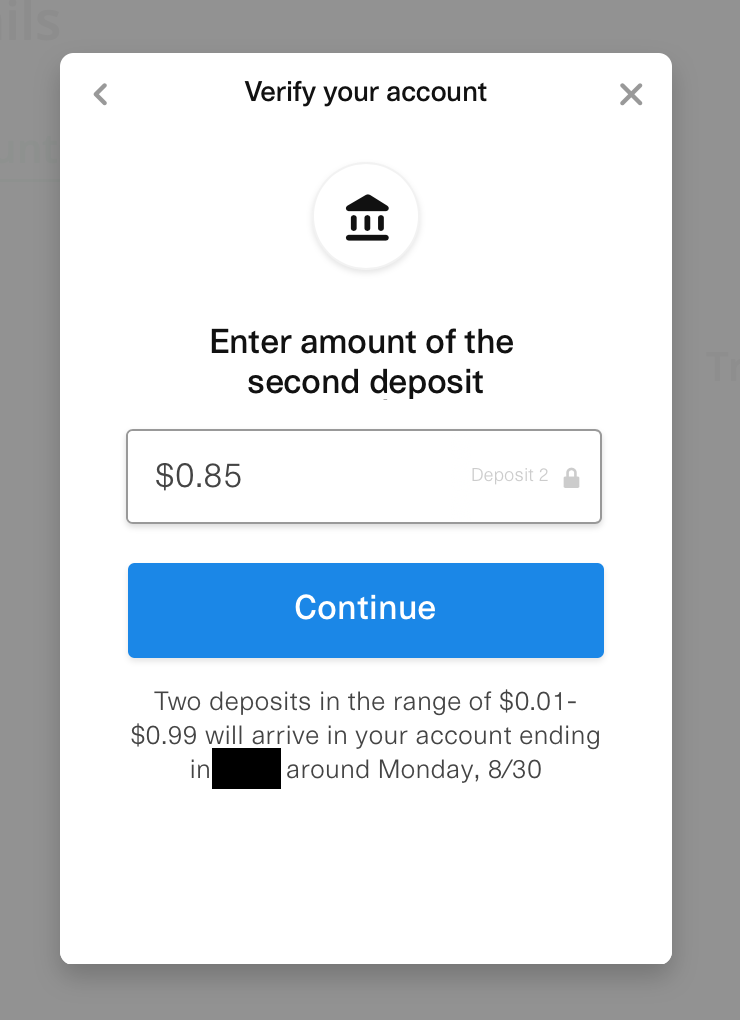
13) Click "continue"
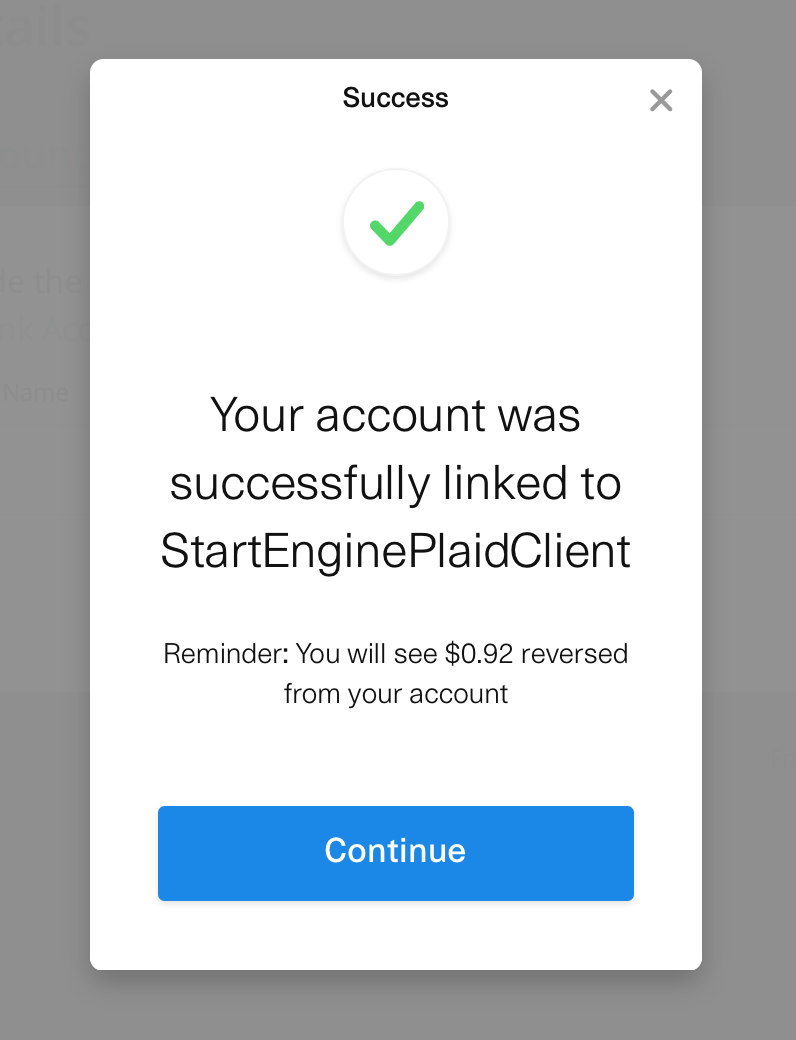
14) Enter the name on your account and give the account a "nickname". After this, you will be all set!